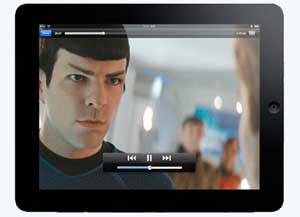What makes a good news application? Firstly, and most
importantly it has to be the content. A news app would be no good without the
latest news, and the news that you actually want. It is in this respect that
these five top news applications differ, as some have more specific areas of
news than others. In that respect they all offer something different to the end
user.
Secondly, they have to be easy to use. It should be
second-nature for you to pick up your iPad, click on the chosen app and just
read the news you want. Surprisingly,
some apps fail on this simple step, however these chosen should be quick and
intuitive to use.
So, without further ado, and in no particular order, here
are the top five News Applications that you should download onto your iPad. And
they are all free!
News Republic
The News Republic Application is what all apps should be
like on the iPad store. It looks smart, is quick and intuitive and is
customisable so that you can get the news you want, when you want it. News
Republic can be read both landscape and portrait, but landscape mode is by far
the easiest and cleanest way of reading it. To the left of the screen is a list
of all the top stories, and taking up most of the screen that’s left is the
article.
News Republic gathers news from around the world from
numerous sources, probably too many sources to mention. You can customise it by
selecting such news groups as Technology, iPad, Movies, Internet, Sport,
Business, Videos and so much more, plus of course there’s access to the main
news headlines.
News Republic really is the most capable application for
your news and views of the World. It’s got a fantastic interface and everything
is one place. The one thing it is lacking at the moment is regional news, so as
I am in Wales for example, it cannot show a specific section for my region. It’s
not only a problem with News Republic though and affects other programs.
Overall, News Republic is a first-class application which
is worthy of download.
Google Currents
Google Currents is a clever little program. Technically
it takes feeds from various websites and displays them in a format similar to a
newspaper. Set-up is fairly straight forward, you choose which feeds you want
to add to the program, and then just let it do its thing. Feeds include The
Guardian, The Independent, The Metro, 500x, Motley Fool, Games Radar and around
50 other titles from around the World. As you can see from the list, these
include newspapers, gaming magazines, photography sites and a whole host of
other content.
Google Currents starts on a home-screen where you choose
which of your feeds you want to read. It then takes you to a newspaper-type
contents page, displaying headlines with photos of leading articles plus a
whole lot more. It sounds brilliant, and in practise it is pretty special.
Overall the whole presentation and content is acceptable and will give more
than enough news for a quick read on the go. Google Currents is very useful,
and very informative, and you can view it in both landscape and portrait mode.
This time however, portrait mode works best, as it takes the look and feel of a
newspaper.
Sky News
The Sky News App is a flashy affair. It can only be used
in landscape mode, but that means Sky can concentrate on bringing you an app
that looks fantastic, is smooth and fast and brings you a great selection of
news straight from Sky News.
Sky News content is taken directly from the news channel
itself, and the focus is on streaming content. You can click on a news story,
and it opens a new page with streaming video of the particular news article,
plus support content such as a written article with more in-depth views, and
sometimes Twitter feeds or extra photographs.
The Sky News application is your window to the World, and
has the usual UK news, World news, sport and business, plus any special
features that may be running at the time. It’s a lot more in-depth than most of
the other news apps and you can spend some serious time watching the videos and
reading each article.
Sky News brings all the content on this application, so
you know the standard is going to be high, but you also know that it’s a lot
more general in certain areas than more dedicated apps.
BBC News
Just like the Sky News App, the BBC News app is a great
looking program. It feels more like the News Republic app to use, but is all
very simple and user-friendly. The BBC has its vast resources to call upon to
make the BBC News App another must-have application for your iPad.
You can choose your region in the BBC News app, so areas
such as Wales, Scotland and Ireland are covered in a lot more detail than other
news apps. Usually though, these are nothing more than brief summaries, but at
least you get the option of having this local news.
Both text and video are used to great effect, and the BBC
News app feels just like something from the BBC should feel. Well built,
informative, easy to use an good on the eyes.
Guardian
Eyewitness
Guardian Eyewitness is a little different. Each day it
shares a picture or two from around the World of a specific event. These events
can vary, and range from famous sporting events, to major catastrophes.
The aim of the Guardian Eyewitness application is to
present you with an image which you can view for more than just a couple of
seconds and study in great detail, provoking your mind to experience something
new and different.
For the most part this app just works. It’s simple and
really does get you viewing the photos in a way that you never thought you
would view a photo. What’s more, each photo comes with a brief description, and
also information on how to take a photo just like the one on show. It’ll give
photographers tips on ISO levels, shutter speeds and a lot more. Guardian
Eyewitness can be described as simply awesome.